How To Fix “Could Not Use; File Already In Use” (Error 3045) In MS Access?

You may encounter the error 3045 – “Could not use database; file already in use” while opening or modifying the database in MS Access. It usually occurs when you try to access the database located on a server/network. The error appears when the Access database engine fails to read or generate the lock files. Some common reasons of this error include missing or corrupt lock files, database is corrupted, and database path is incorrect. In this article, we will discuss the methods to troubleshoot the error 3045 in MS Access.
Methods to Resolve the Error 3045 – File Already in Use in MS Access
You may encounter the error 3045 in MS Access if multiple Access database files are open on your system. Closed all the opened files and then check if the error is resolved. If this is not the case, follow the below-given methods to fix the MS Access error 3045.
Method 1: Check Database Folder Permissions
You may get the “Could not use database; file already in use” error in Microsoft Access when trying to access the database stored in a folder on which you don’t have read, write, and modify permissions. You can check and assign the required permissions. Follow the given steps:
- Go to the folder where your database is stored, right-click on it, and click Properties.
- On the Properties window, click on the Security tab and check if you’ve the required permissions. If not, then click Advanced.
- In the Advanced Settings dialog box, click Change Permissions.
- Click on Administrators and then choose Edit.
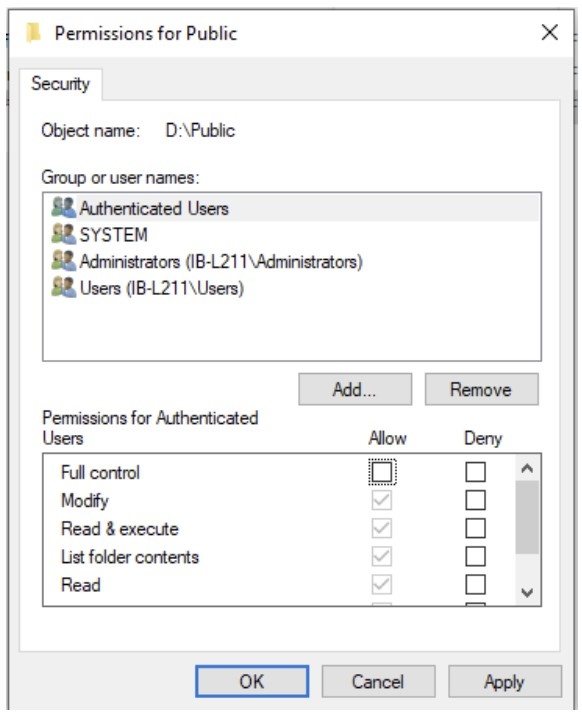
- Select the username from the list under “Group or user names” and check the “Full control” field under Allow.
- Click on Apply and then click OK.
Method 2: Verify the Path of Database
Microsoft Access may throw the “Could not use file; already in use” error if the database file path is incorrect or invalid. You can check the path of database by following the below steps:
- Go to File and then click Options.
- In the Access Options window, check the “Default database folder” link under the Creating databases section. Click OK.
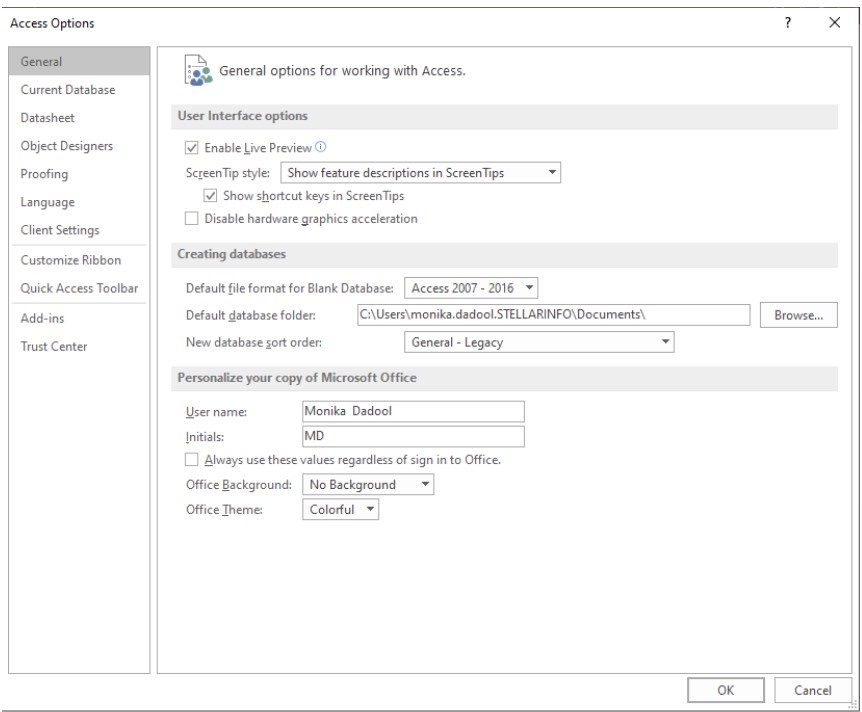
- Check and make sure the file path is correct.
If the file name is too lengthy, then rename it with a shorter name. If the database file is saved in a subfolder, then move it to the parent folder.
Method 3: Repair the Database
Corruption in the Access database file is one of the major reasons behind the “Could not use file; already in use” error. In this case, you can first try to import database objects into a new Access database. If this fails, you can use the Microsoft Access built-in utility – Compact and Repair to repair the corrupt database. Here are steps to use this utility:
- Open your Microsoft Access. On the Templates page, double-click on the Blank Database.
- Go to File and then click Close.
- Next, go to Database Tools and then click Compact and Repair Database.

- The Database to Compact From window is displayed. Click on the affected database and then click Open.
- Click Compact.
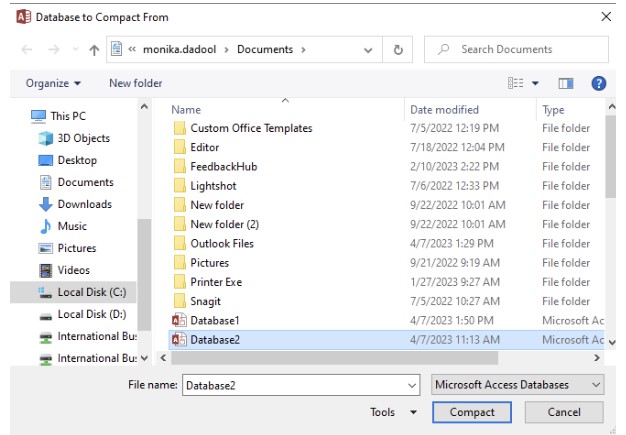
- Click on Save.
If the above solutions and repair methods fail to resolve the Access Error 3045, you can take the help of a professional Access recovery software, like Stellar Repair for Access. It is one of the MVP-recommended software that can repair unreadable or corrupted database (.ACCDB and .MDB) file and recover all the data from the file. It can easily repair even highly corrupted database files. Also, it can repair split Access database. This software comes in handy when you fail to open the corrupt database file or face any other corruption-related issues.
Conclusion
The Access error 3045 – Could not use; file already in use error when the MS Access application cannot recognize the database file or detects a lock conflict with other users. You can follow the methods mentioned above to resolve the error. If corruption in the database is the reason behind the error, then you can use a reliable Access database repair software, like Stellar Repair for Access. It can recover all the data from corrupt database file with complete integrity. The software supports all versions of MS Access, including Office 365.